GALLERY WIDGET
Posted by 1 1 on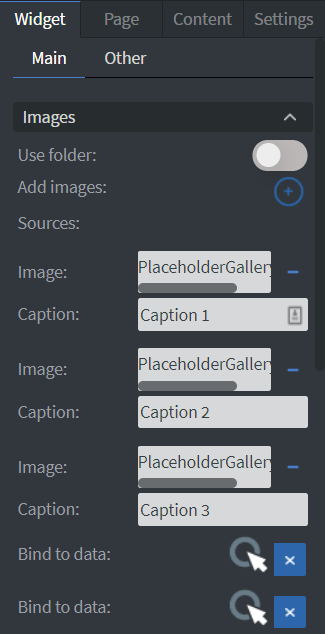 |
You can easily Add and Remove images in your gallery individually or you can use a folder. |
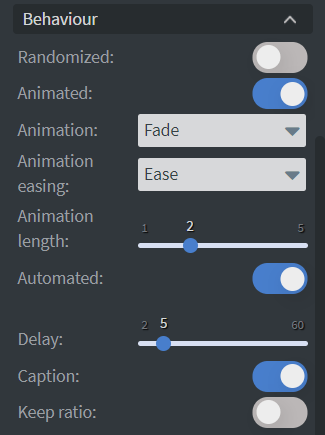 |
If you turn off the Animated function images in the gallery will just switch to the next image instead of animating out and in.
In the Animation selector you can choose between the animation types. You can set the delay time and the animation length here. With the Caption slide box you can turn off the caption of the images. |
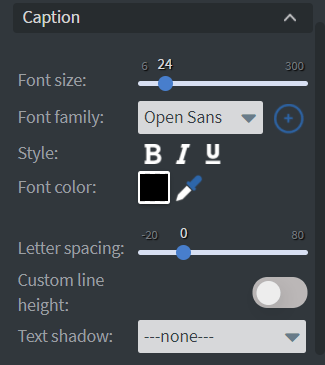 |
When the Caption function is turned on the Caption menu will appear.
Here you can set the Font size, Font family, Style, and Font color of the caption.
You can also set the Letter spacing, Custom line height, and Text Shadow here. |
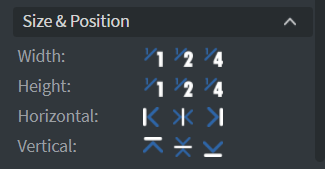 |
In the Size & Position Menu you can select the width, height, and placement of your widget quickly. See more specified information about: Size&Position. |
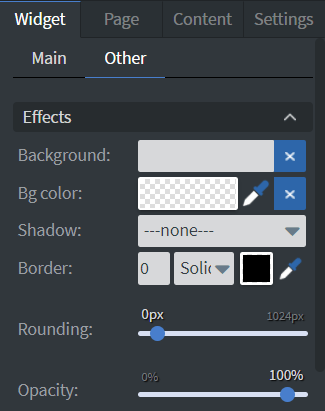 |
In the Other Effects Menu you can select a Background image or color, Shadow, and Border to your widget. |
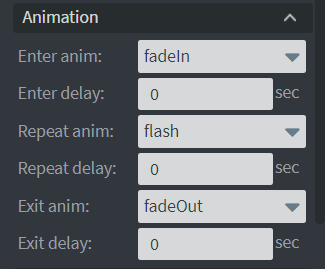 |
In the Animation Menu you can choose the Enter, Repeat and Exit animations of your widget.
See more specified information about: Animation. |
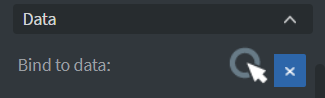 |
You can use the Bind to data tool to select your Datasource. See more about: Data binding. |
