CHECK BOX WIDGET
Posted by 1 1 on
With the Check Box widget you can create interactive check boxes. In your content you can check none, just one, or multiple check boxes of the same Button Group. |
|
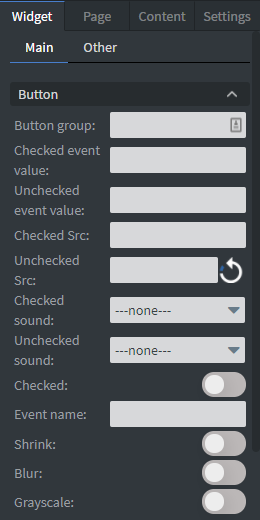 |
In the Button Menu you can set the name of your button group as well as an unchecked value and a checked value.
You can set your widget to be checked at the start of your content. You can upload a checked and an unchecked image here. You can also shrink, blur, or make your widget grayscale while it is unchecked. Event name is not necessary to fill. If the check value is empty but the Checkbox has been checked it will get the default ‘Checked’ string. You can set a Checked and Unchecked sound which will be played when the widget goes to the checked/unchecked state. See more about: Interactivity. |
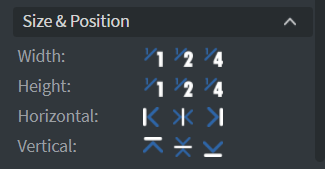 |
In the Size & Position Menu you can select the width, height, and placement of your widget quickly. See more specified information about: Size&Position. |
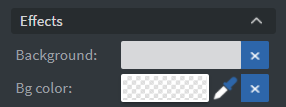 |
In the Effects menu you can select a background image or color for your widget. |
 |
In the Animation menu you can choose the enter and exit animations of your widget. See more specified information about: Animation. |
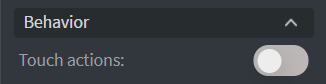 |
In the Behavior menu you can set Touch actions for the widget. See more specific information about: Touch actions. |
